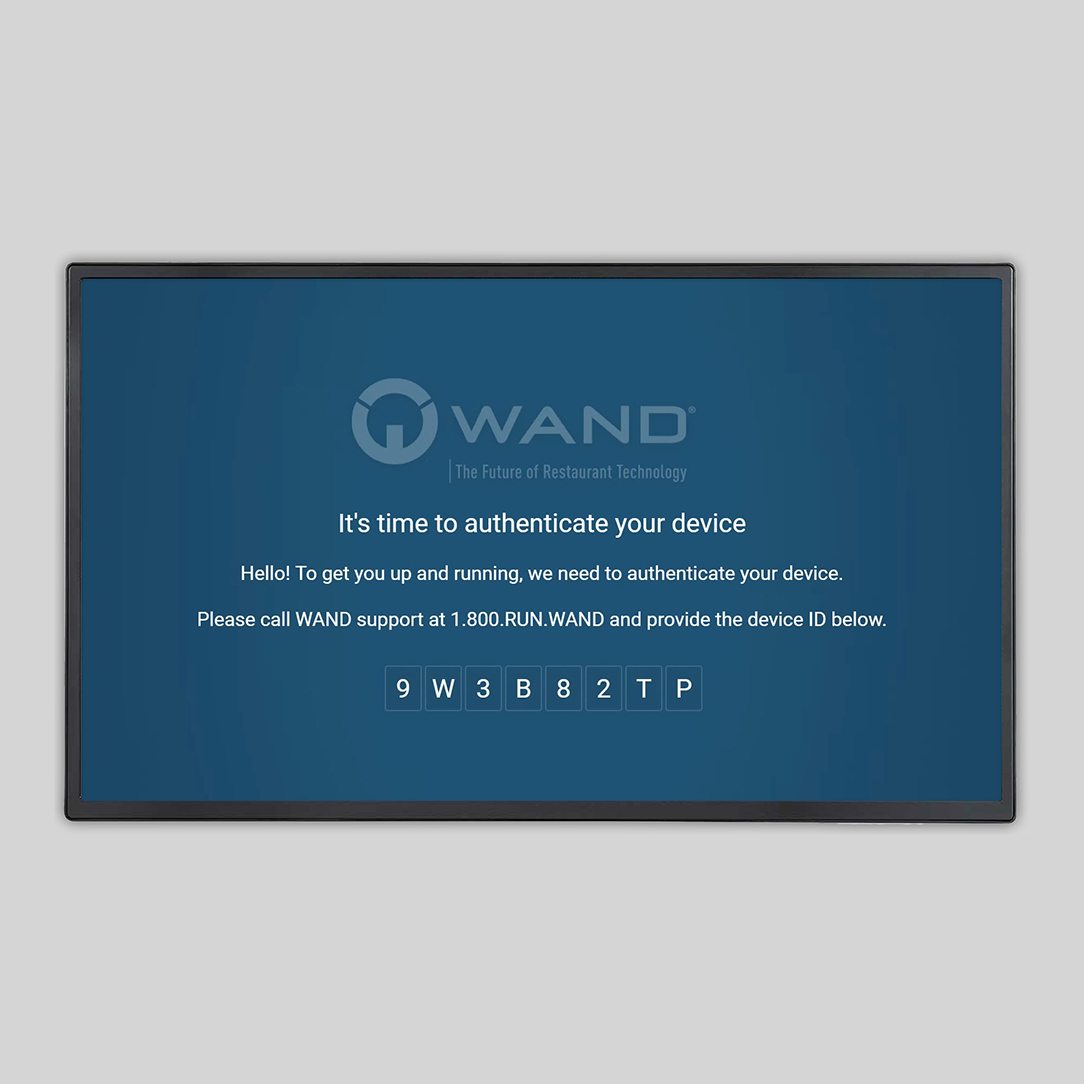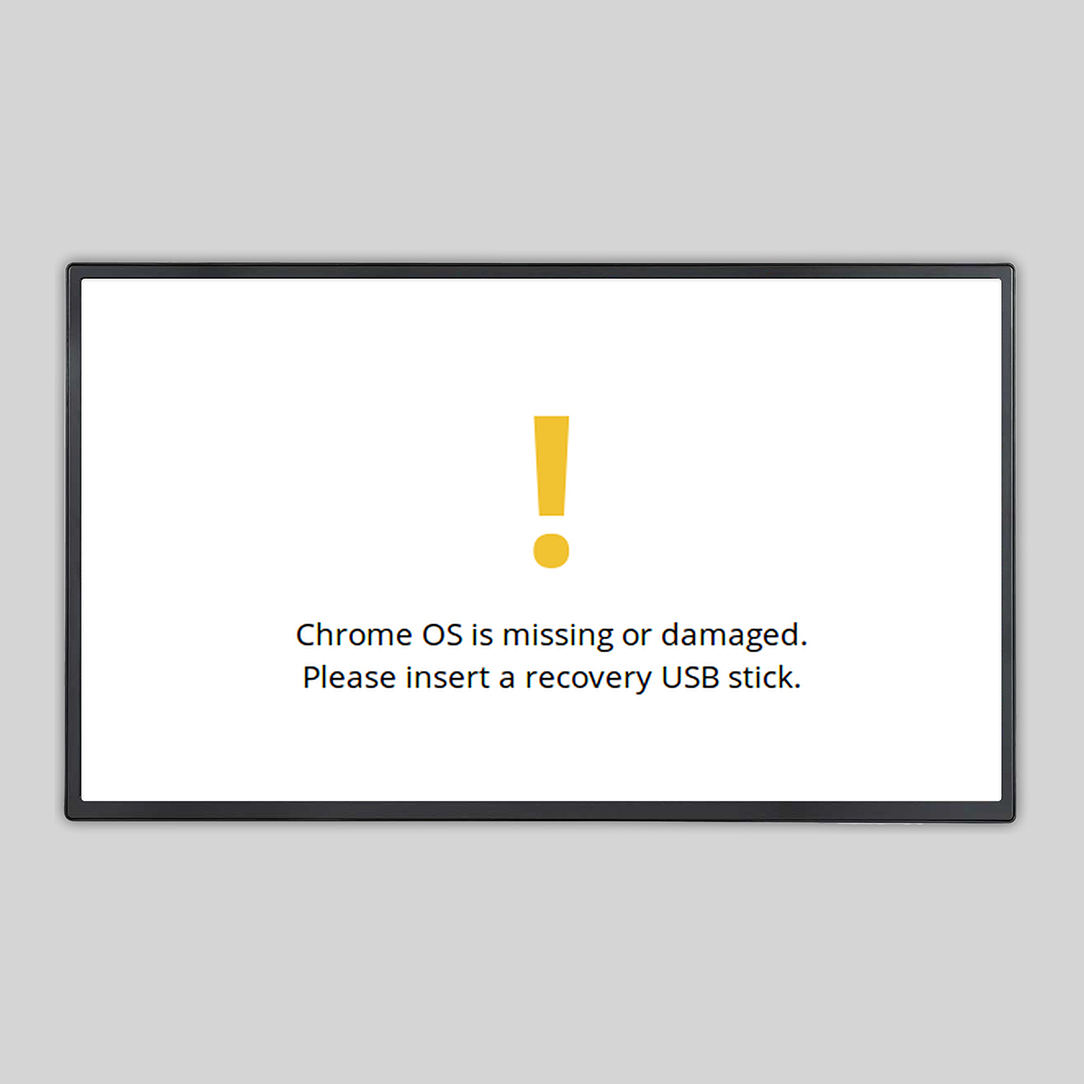White Screen
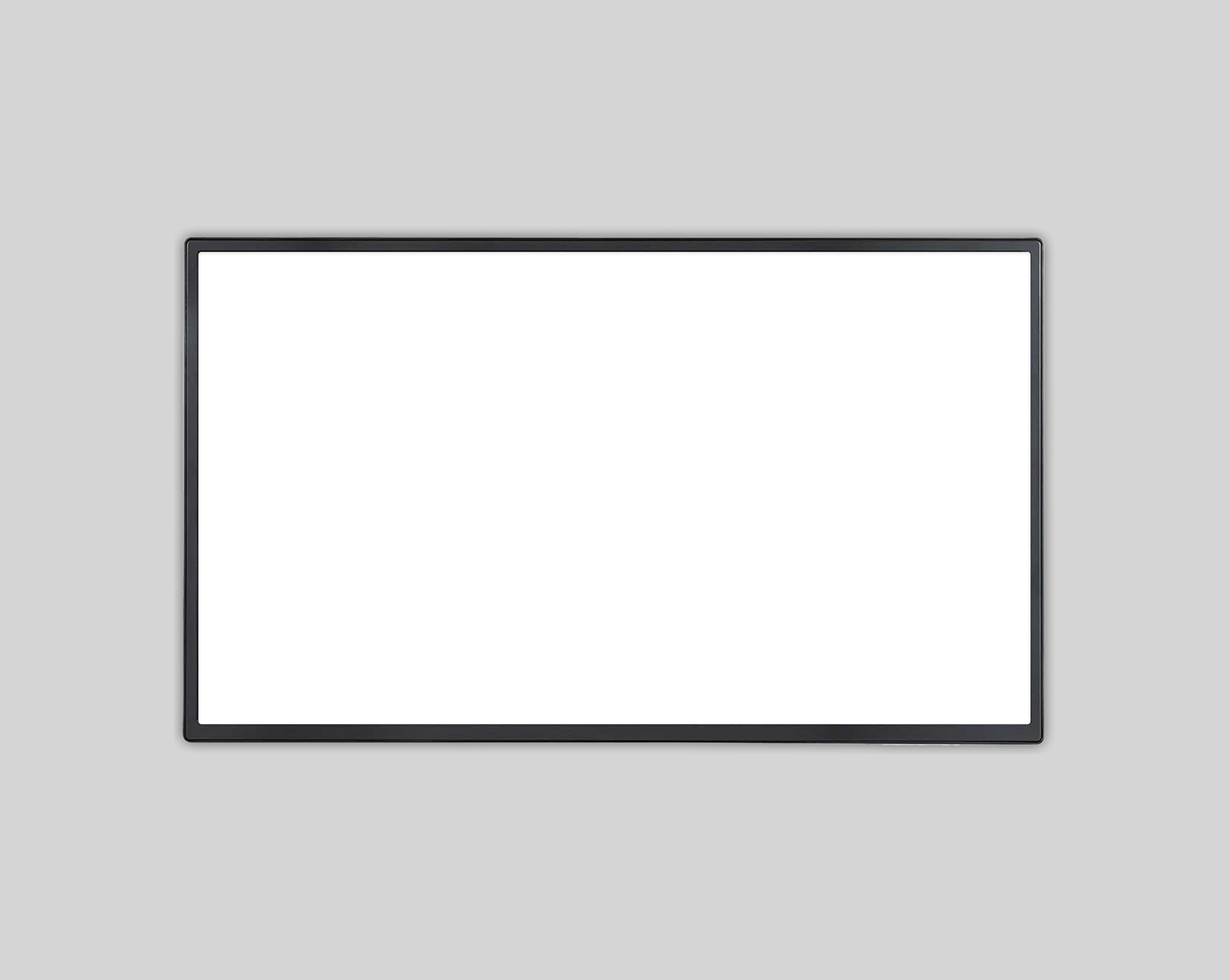
A white screen might appear when the media player or display is disconnected from the internet for a prolonged period.
Is the media player/display online?
If your media player/display is disconnected from the internet for an extended period of time, it may begin showing a white screen. Check for a red dot in the corner of your display which indicates the display is offline.
Is the network cable connected or is it wirelessly enabled?
We recommend our media players and displays be connected to the internet via an ethernet cable for the fastest and most reliable connection. If you see an ethernet cable connected, disconnect and reconnect it. You should see blinking amber and green lights if the cable is connected properly. Our SmartScreen displays can also connect to the internet wirelessly. Use your SmartScreen remote to access Settings, General, and Network to ensure your display is connected to the internet.
Have you restarted the media player/TV?
Sometimes a display or media player needs a reboot to establish an internet connection. You can disconnect the media player or display from power for 30 seconds to restart the device.
Is content scheduled to play for all dayparts in TRM?
If you have access to WAND’s content management platform, TRM, check to make sure there is content scheduled to play for the day. If there is no content scheduled to play, the display may play a white screen.
Want to learn how to make WAND Digital work best for you? Browse our full knowledge base for quick start guides, tutorial videos, process and workflow recommendations, our client’s most used features and more for your software, hardware, and integrations.
Related Reading

Do More with Digital Displays
Scale your business, grow your brand, and delight more customers with the magic of digital menus and signs.